To plan individual or a group of employees' worktime % as diffierent from the default defined in Scenario Assumptions, go to the Employee Assumptions data entry tab and complete the following steps:
1. From the Salary Planning menu, select the Employee Assumptions grid.
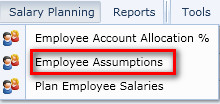
2. Select a set of employees from the Dimension Selector.
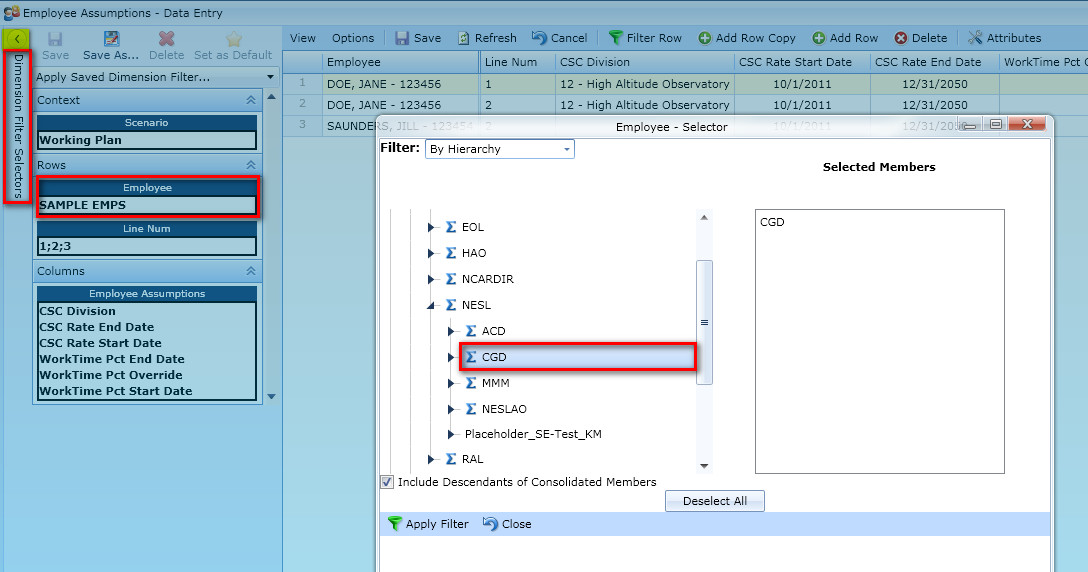
3. Using the Filter Row feature, find the employee you would like to change worktime % for. For this exercise, choose an employee that has a position end date in the distant future and who has an FTE of 1 (refer to the Plan Employee Salaries grid). Enter the following values in the Worktime Pct fields and click on Save.

If desired, copy and past the same work time and Start and End dates for multiple employees. Note: You will receive a warning message that the Start and End Date fields are required for the worktime % calculation to function in the model.
Note: You may add a row at any time and create a second record for an employee if there is an anticipated gap in the worktime % assumption.
Note the before and after comparison of hours and expenses for the employee whose worktime % you have changed in the Employee Projections - Annual grid.
Before:

After:
