To plan CSC charges by Employee, go to the Employee Assumptions data entry tab and complete the following tasks:
1. From the Salary Planning menu, select the Employee Assumptions grid.
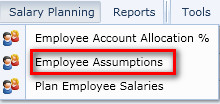
2. Select the list of employees you would like to review CSC Rates for by using the dimension selector.

3. Right click on any row and select Add Row Copy.
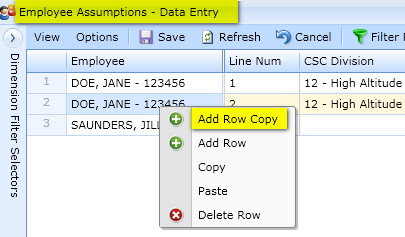
4. In the employee field in your new row, type the first few letters of an employee's name that does not have a CSC rate.
Be sure Line Num is 1!
[placeholder emps not being added in training environment as of 5/9/12 – see defect 254]
5. Verify the CSC division and edit the CSC Rate Start and End date fields as needed for your plan. Click on save.
The placeholder employee should now appear in your list.
NOTE: You will be warned that an end date is required if a begin date is entered.
NOTE: You can also change begin and end dates on CSC divisions for any employee using the same method as above.
NOTE: You may add a row at any time and create a second record for an employee if there is an anticipated gap in the CSC or worktime % assumption.