If you are using the Hourly Data entry method for planning employee expenses on account keys in the Working Plan, you can copy planned hours from one year by employee or group of employees using the following method.
1. From the Process menu select Scenario Management - Copy.
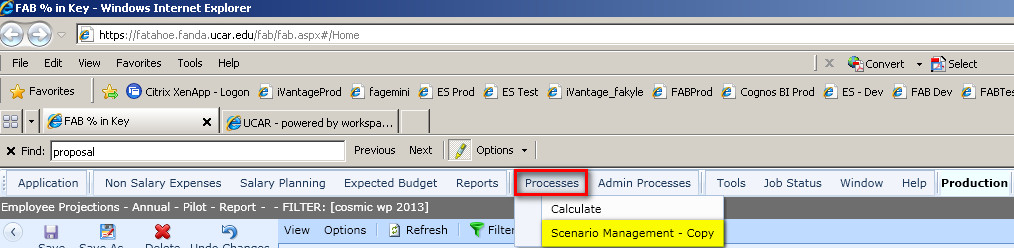
2. Select S3 - Copy Employee Hourly Employee Account Allocations. Note how the copy process defaults to copy to Working Plan.
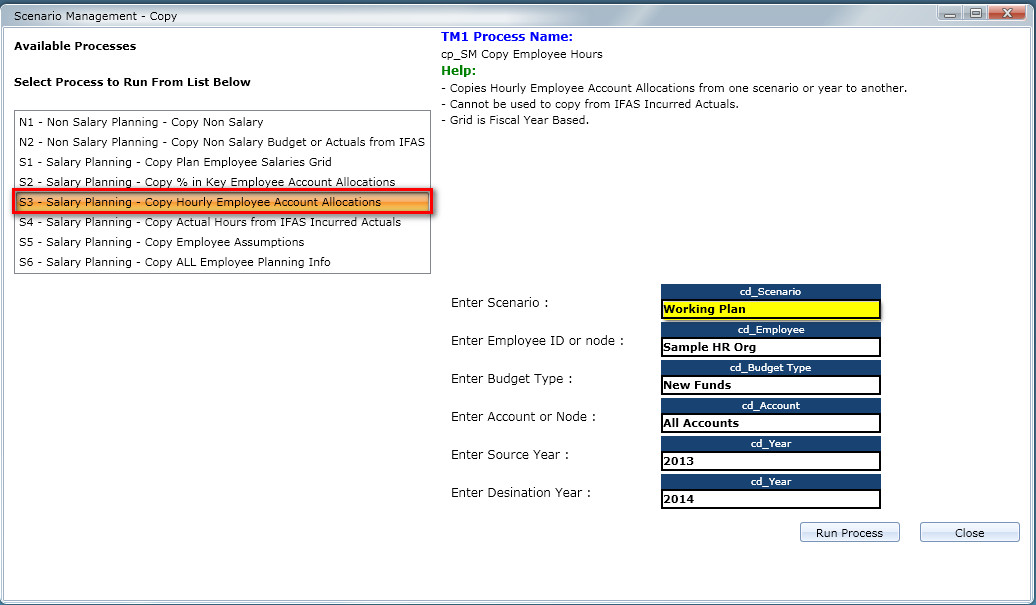
3. Click on the box under cd_Employee and next to Enter Employee or HrOrg and select the employee or employees you would like to update.
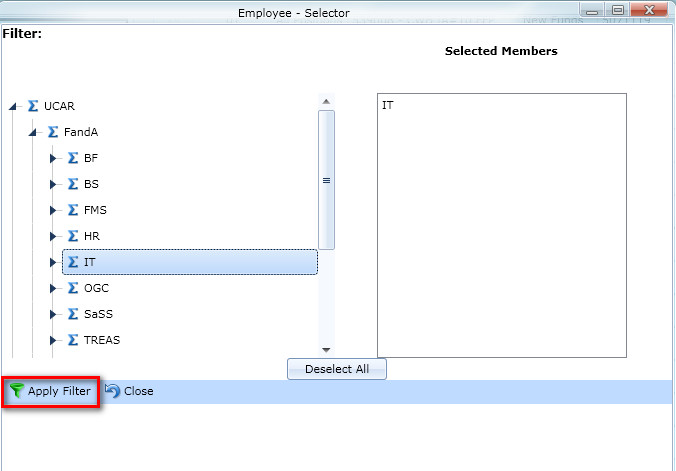
4. If needed, select and Budget Types and specific Account Keys.
5. If needed change the Source Year and Destination Year. The example below shows how to set up a copy process for a group of employees, all accounts keys that they are on, All Budget Types, and copying Working Plan from one year to another. Note that if an employee has an assignment on an account key that you do not have write access to, you will receive an error in running this process but actuals will still be copied for the account keys you can write to.
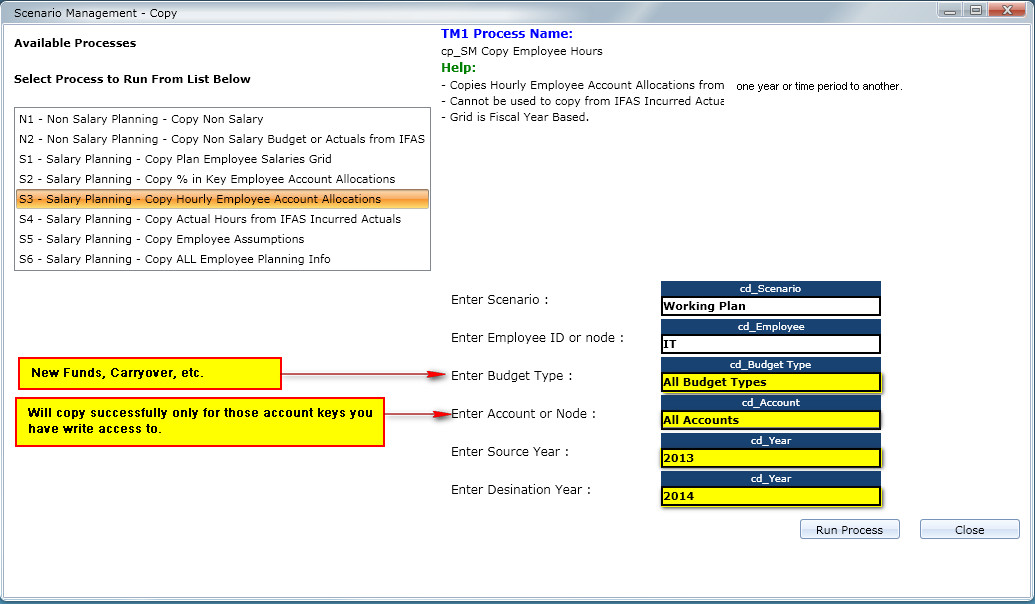
6. When all selections are made, click Run Process and note changes in the Hourly Data Entry and Reporting grids.