To assign employee salary expenses to an account key using the Percent in Key method, complete the following steps:
1. Select the Employee Account Allocation % tab.
2. Click on Add Row. Note: You may also select an existing line item and edit it as needed.
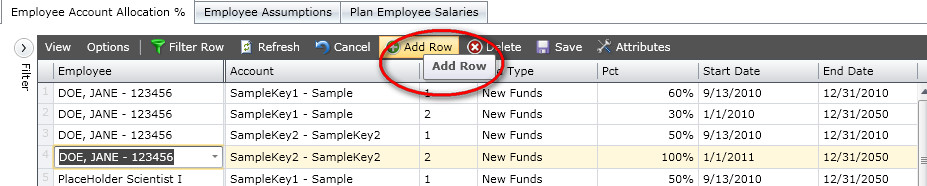
3. Type in the first 3 letters of the employeein the Employee field. Note that a drop down list appears of all employees whose last name starts with the 3 letters you typed. This field will provide a drop down list or autocomplete based on however many letters of an employee's last name you type in.
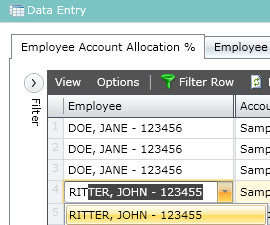
4. Type in the first 3 characters of the account key in the Account Key field. Note that a drop down list appears of all account keys that start with the 3 characters you typed. This field will provide a drop down list or autocomplete based on however many characters of an account key you type in.
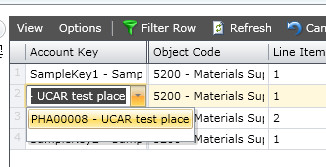
5. Complete the Pct, Start Date, and End Date fields
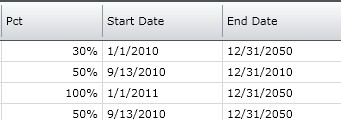
Note: Budget Type
You may plan salary and non-salary expenses by any of the Budget Types identified in IFAS:
You may also use a Budget Type of "Expected Funds" for funding that has not yet been awarded/received.