After applying a Dimension Filter to a data entry or reporting grid, it is possible to filter the data selections further and more dynamically based on a column and a starts-with function using the Filter Row feature:
1. Select the Dimension Filter to be used for the planning exercise.

2. Click on the Filter Row icon.
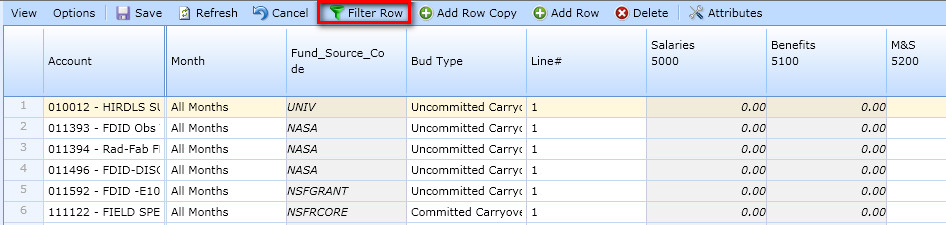
3. Go to any column. This example shows the Fund Source column which was added using the Attributes feature.
4. Type NSF and observe results:
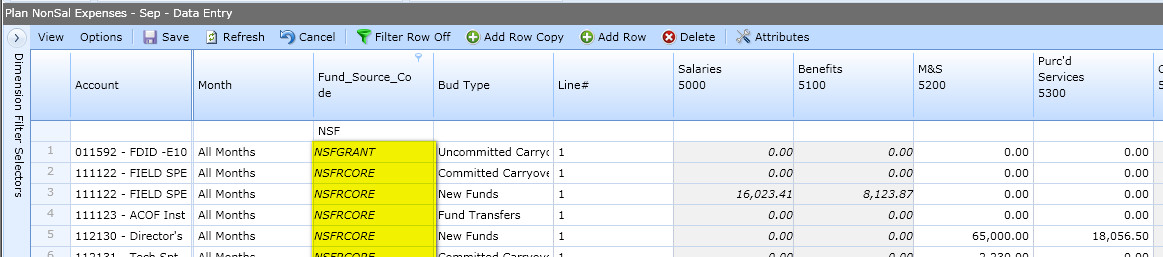
1. Right-click on the column header and select Filter Editor.
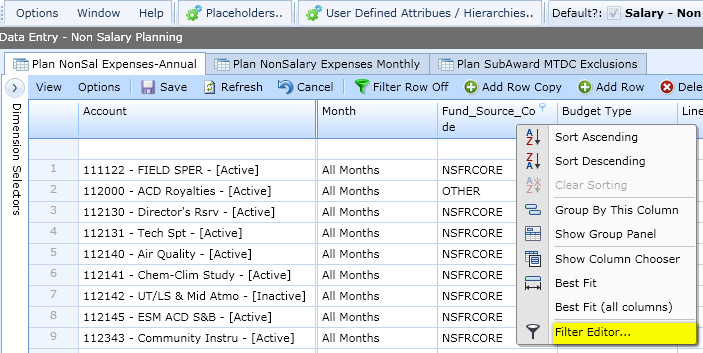
5. Click on the text in green to define how you would like to filter. The default is "Begins With".
6. Select any option. In this example, select Is any of:
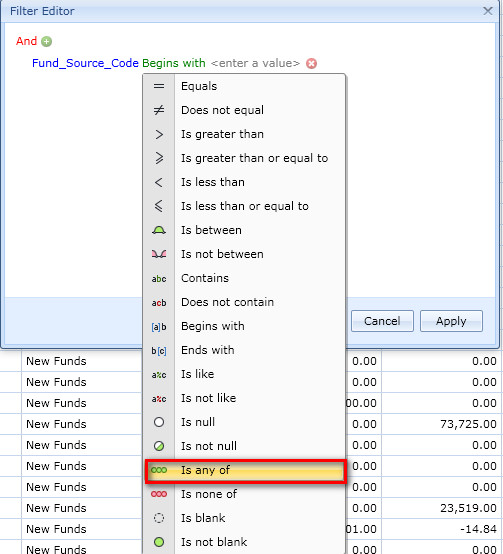
7. Click on <enter a value> and type in one or multiple values to filter by. Multiple values can be added by clicking on the + icon.
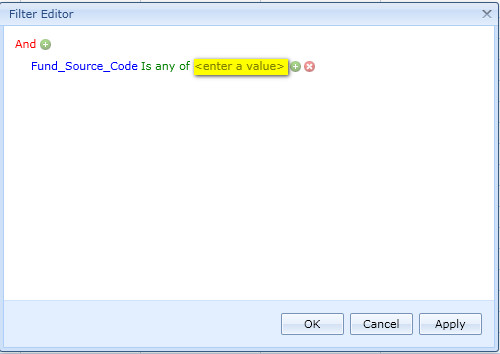
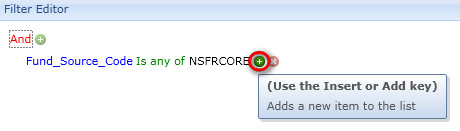
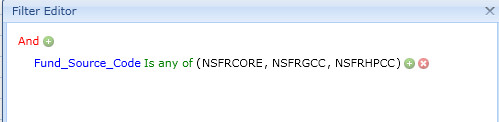
8. Observe the results. The filter description at the bottom of the grid and how the subtotals change.
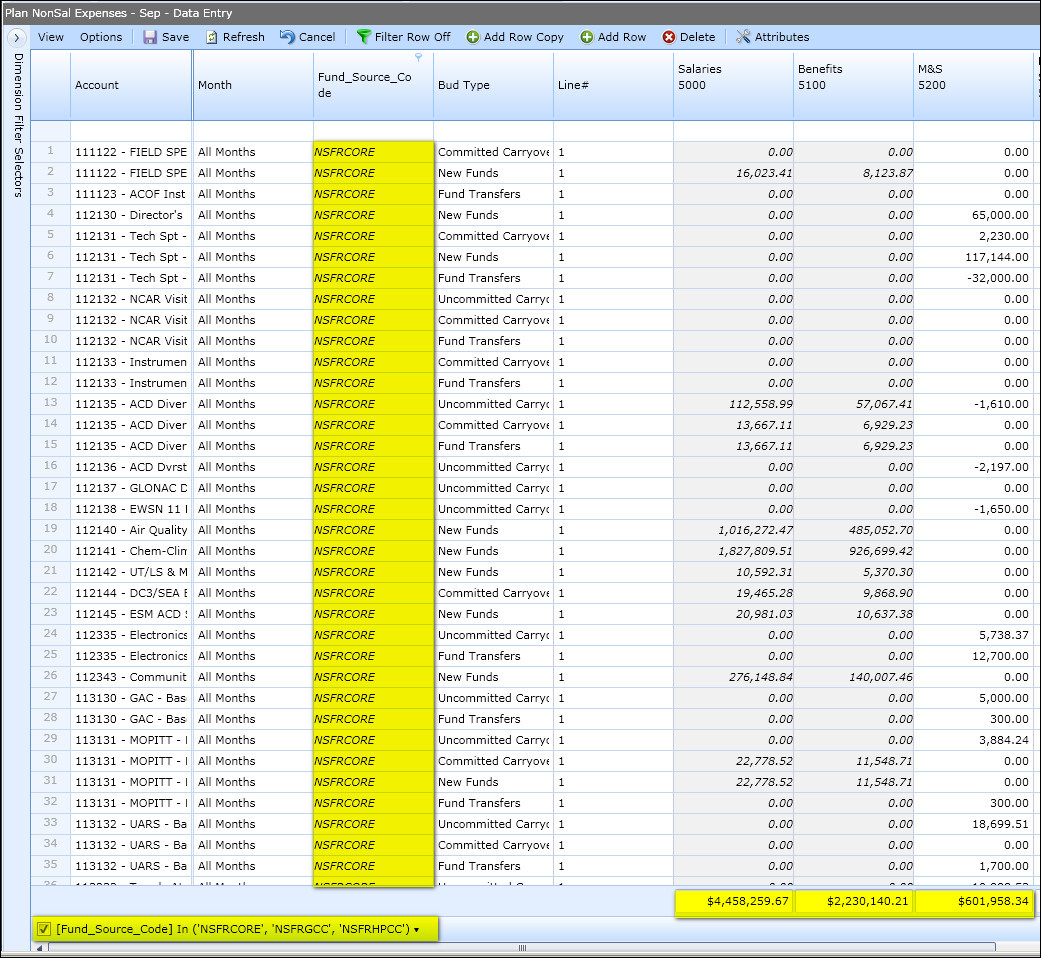
9. To revert back to the original selection, right-click on the column header and select Clear Filter