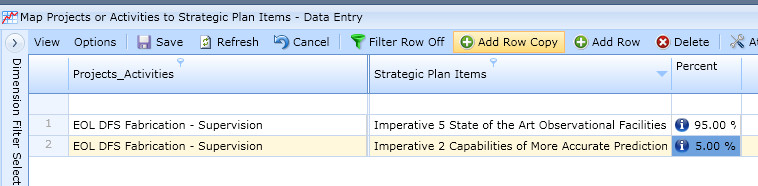Grid Set-up
Once a new Project or Activity has been created and mapped to a Priority and Ranking, it can be mapped to a Lab or NCAR Strategic Plan Item. To do this from the Allocation Mapping Data Entry menu select Map Projects or Activities to Strategic Plan Items:
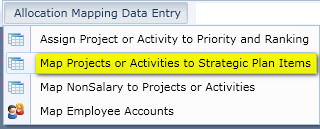
Set up Dimension Filters
Set up the dimension filter to show only the Projects or Activities you would like to map. Note that there is a Project/Activity called "ZZ Flag" that you may wish to exclude from your selections. See below:
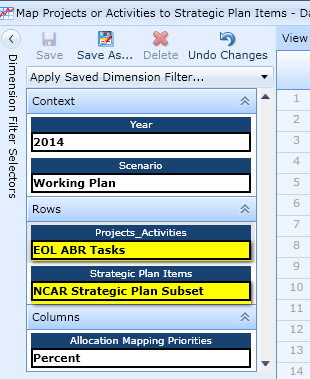
Map Projects / Activities to Strategic Plan Items
Map each item in the Projects_Activities column (except ZZ Flag) to a Strategic Plan Items using autofill/drop down for each column. If you do not find a Strategic Plan item in the drop down list, contact your Division/Program owner to have it added to the dimension. Filter and copy features within the grid can be used to expedite this for mapping items for the first time. As well, the To be developed copy process can help for copying from one year to the next. [need to define requirements/design for groups that do not have specific projects, activities, strategic plan items, etc.]
1st, Map to Strategic Plan Item
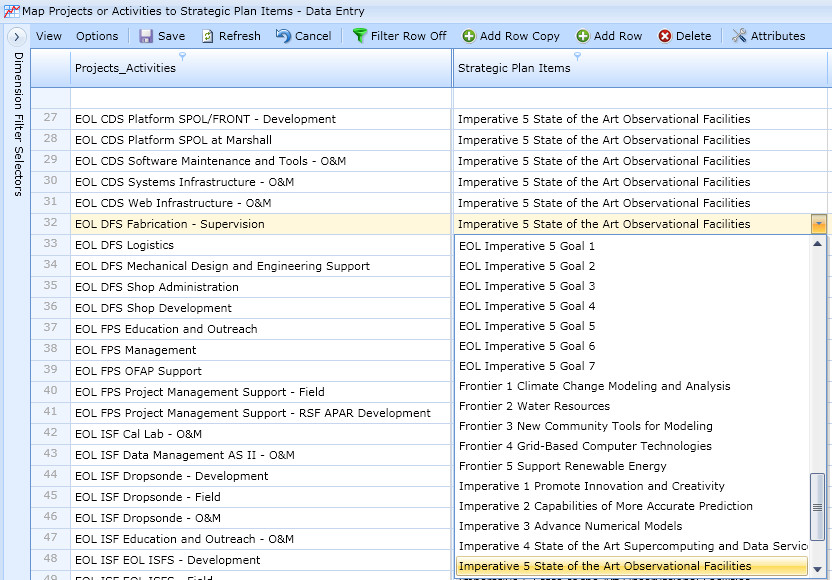
Next, Apply a % allocation for the item. You can use the Column Filter to select multiple Strategic Plan Items and Map them. Click Save to save changes.