Grid Set-up
Once Projects or Activities and Priorities have been created, the Projects/Activities need to be assigned to a Priority and Ranking. To do this from the Allocation Mapping Data Entry menu select Assign Project or Activity to Priority and Ranking:
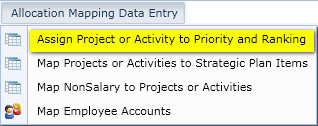
From the Dimension Filter Selector, select the Year (Fiscal Year), Scenario (e.g. Working Plan) and the set of Projects / Activities you will be mapping to a Priority and Ranking:
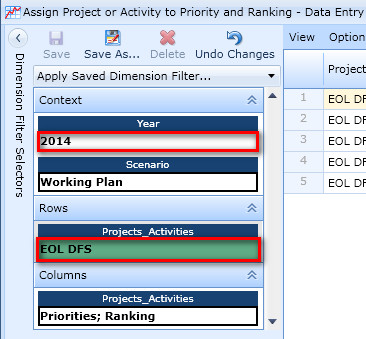
Map Projects / Activities to Priorities and Ranking
Map each item in the Projects_Activities column (except ZZ Flag) to a Priority and Ranking using autofill/drop down for each column. If you do not find a Priority in the drop down list, contact your Division/Program owner to have it added to the dimension. Filter and copy features within the grid can be used to expedite this for mapping items for the first time. As well, the To be developed copy process can help for copying from one year to the next. [need to define requirements/design for groups that do not have specific projects, activities, priorities and ranking]
1st, Map to Priority and Ranking
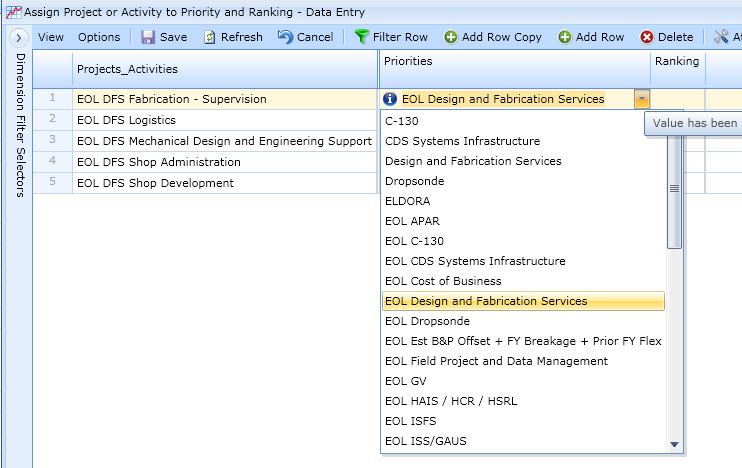
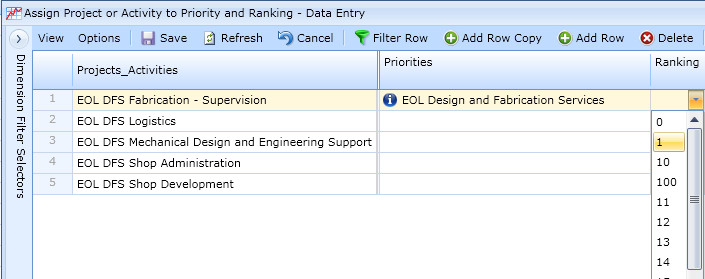
2nd, Copy down Priority and/or Ranking using Right-click Copy and Paste functions
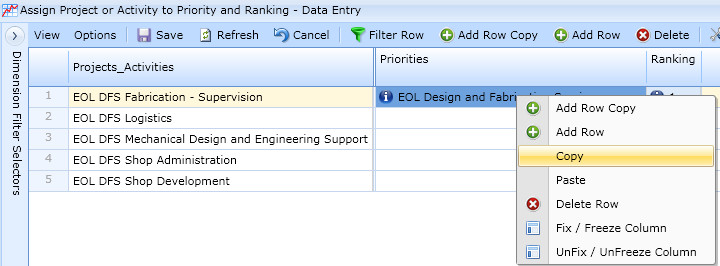
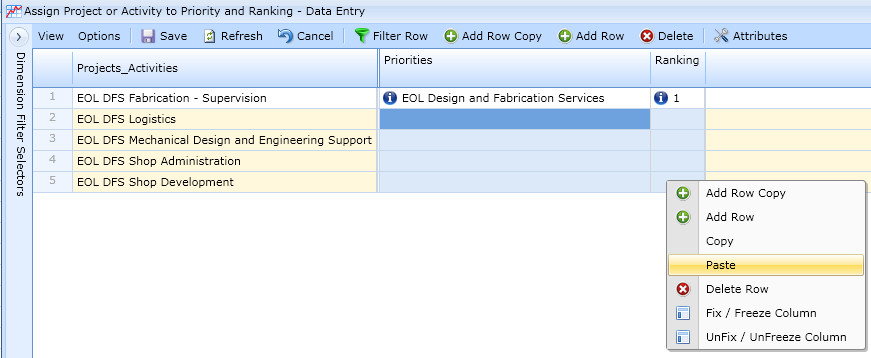
3rd, Save mappings
