Using the dimension selector described in Selecting Planning Data, planners can create mutliple filters. Simply select the data to be planned for each dimension in the planning grid by Hierarchy, Wildcard, Attribute or Subset and follow the steps below. Please review Grid Relationships before defining new filters for a grid:
1. Hover over the Dimension Selection Options menu.
2. Select Save Filter.
3. Name the Filter and Click the OK button.
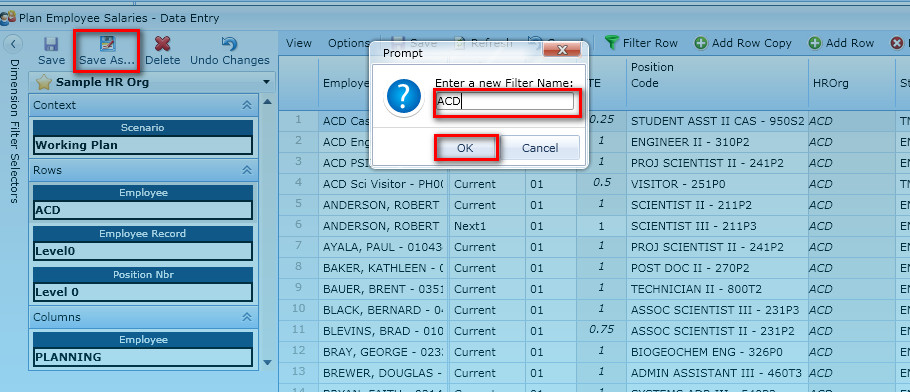
The new filter that was created can now be set as the Default filter:
1. Hover over the Dimension Selection Options menu.
2. Select Set as Default Filter.
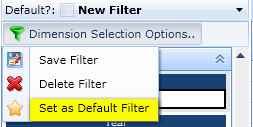
Note that the new filter now appears in the filter drop-down list as the Default for the grid.
