Create sandbox from Employee Account Allocation – Hours by Quarter data entry grid and review changes on employee reporting grid(s)
Step 1: Open the Employee Account Allocation – Hours by Quarter and the What If Forecast Analysis. Close all other grids and arrange these 2 grids horizontally.
Step 2: On the Account Allocation – Hours by Quarter grid, select Options and then Show Sandbox functions
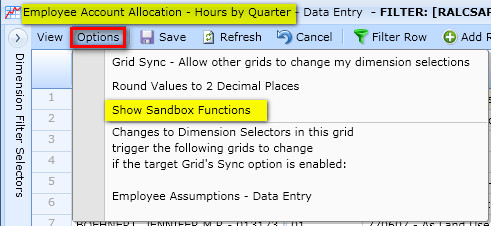
Step 3: Note the sandbox functions that appear at the top of the grid. “Base” is the Cognos TM1 default term for the sanbox that represents the one shared version of the data in the database.

Step 4: Click “Create Sandbox” , enter a name and click OK.
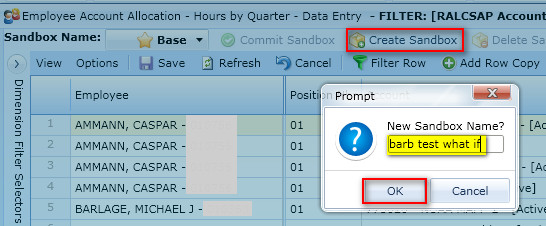
Note the Sandbox Name changes from Base to the name of the sandbox you created.
Note also that the Commit, Delete, and Reset Sanbox functions are now activated.

Step 5: Make changes to hour allocations in the grid and save them. Note that the changed items have a green arrow in the corner of the cell.
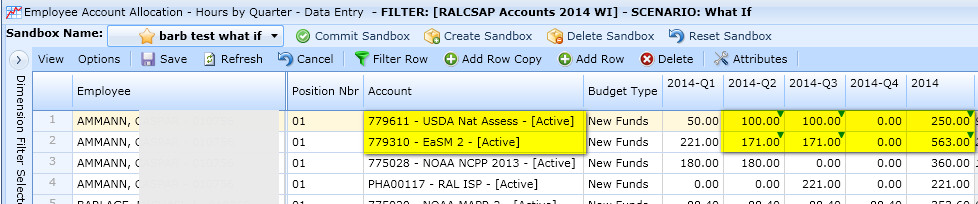
Step 6: Open What If Forecast Analysis grid.
Step 7: Select Options and then Show Sandbox functions.
Step 8: Select the sandbox you just created in the Employee Account Allocation – Hours by Quarter grid.
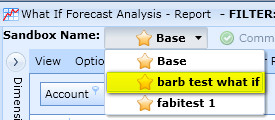
Step 9: Filter to the account keys you changed assignments on in the Employee Account Allocation – Hours by Quarter grid.
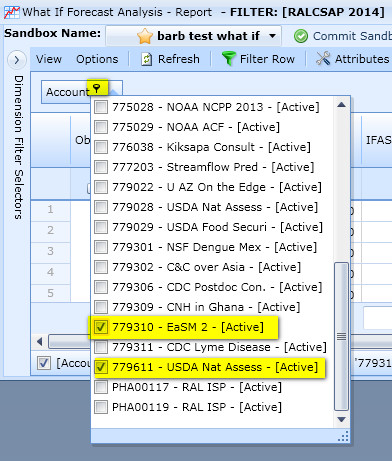
Step 10: If you are in group-by mode on account (default for this grid), Right-click on account and choose Full Expand
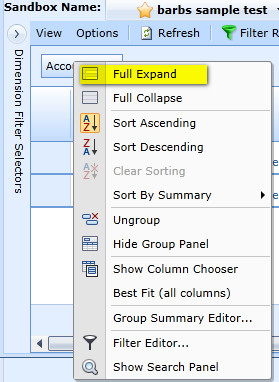
Step 11: Note that items whose values have changed are shown:
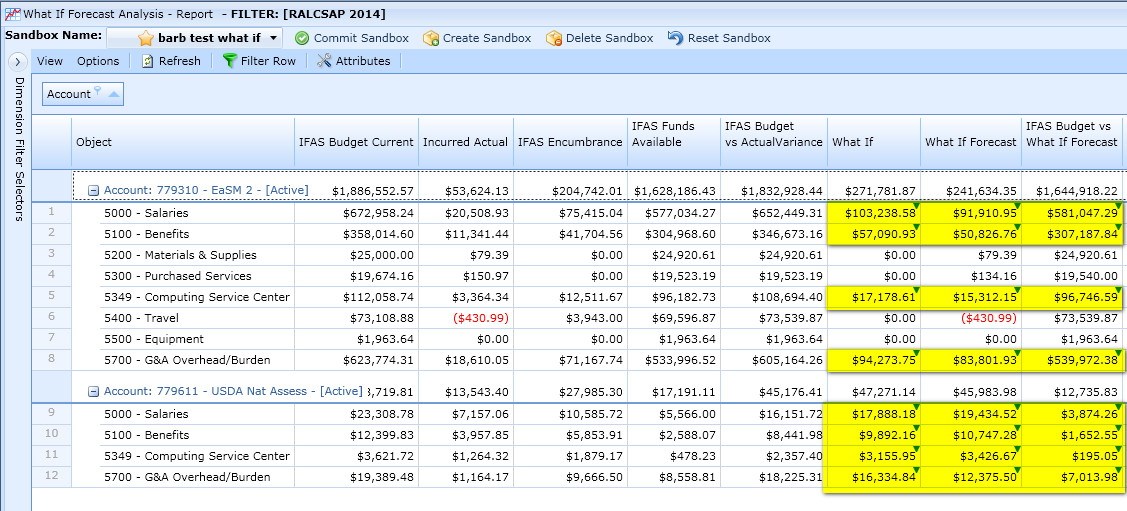
Step 12: Repeat steps 7-11 on the Employee Projections Quarterly and Employee Projections Annual grids.