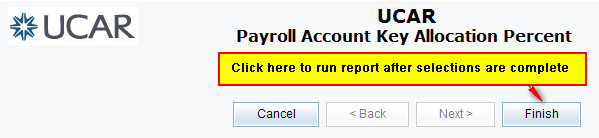Most reports are configured with a Search and Select prompt. Below is a sample of how to use a basic search and select prompt for account keys you would like to appear in your report:
1. Note options for selecting Account Key by clicking on the Options Link above the search and Select box
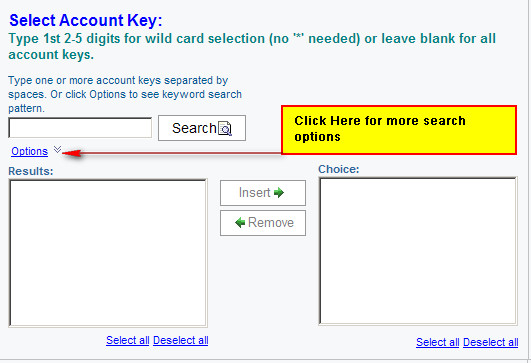
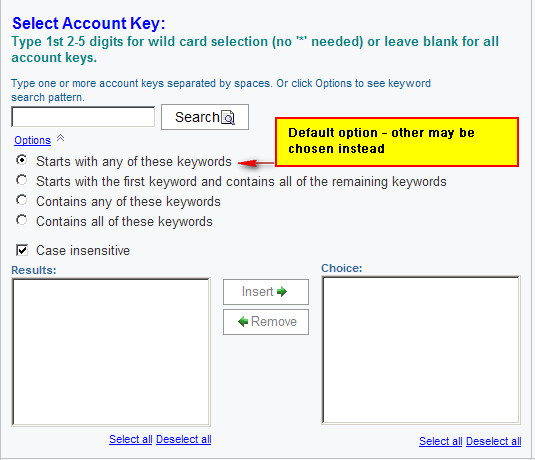
2. For Starts with option, type 1st 2-5 digits for wild card selection (no '*' needed) or leave blank for all account keys. Click on Search.

3. Click on Select All then Insert to complete your selection - note, inactive account keys may be included but will be ignored in the report if there is no data for them. See also Prompt Option to exclude Inactive or Closed Account keys.
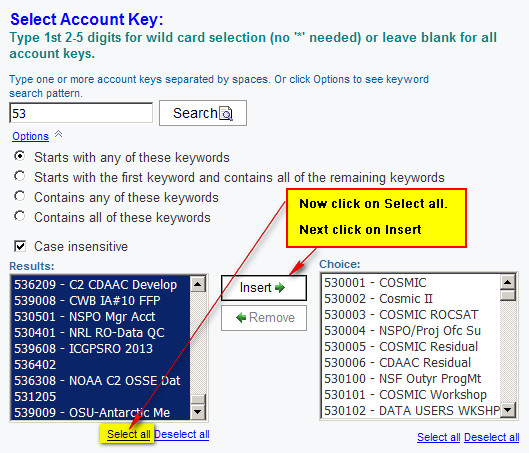
4. Click Finish to run report.